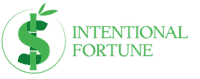This post may contain affiliate links. Please read my disclosure for more info.
Is your goal to own your own business? Is your dream to work online from home? If so, blogging is a great way to make money.
I wrote this article to teach you how to easily and quickly start a WordPress blog from scratch. I have included a link below to Bluehost (blog hosting platform) that includes discounted pricing and a free domain name for all of the visitors to this site. In order to get the most out of this guide, I recommend that you click through to Bluehost, so that you can follow along first hand.
Click here to start your WordPress blog with Bluehost.
To quell any fears you may have about starting a WordPress blog, I want to talk a little about my experience with this blog.
Anyone can start a WordPress blog right now (it took about a day to setup this blog initially). Buying a domain name and hosting are cheap startup costs when compared to most other business models.
When I started this blog, I was able to set up everything for ~$4/month (this includes domain and blog hosting). I didn’t pay for any premium themes or plugins starting off.
Those things are not necessary and, as you’ll soon find out, running your own blog and consistently producing quality posts in your own voice is the path to financial success with a blog.
Table of Contents
Why WordPress?
When I say WordPress, I’m talking about the site-building platform on WordPress.org, not WordPress.com.
The service on WordPress.com (similar to blogger or blogspot) allows you to start writing for free, but on a site that they own and manage and only using pre-built websites.
Ultimately they own the site and make the rules. If they decide they don’t like your website, they could decide to take it down with little warning.
WordPress is Free
WordPress (WordPress.org) is the most often used site building platform in the world and free to use. If you signup with Bluehost for web hosting they have a tutorial that makes it easy to get started with WordPress.
You Can Get Started Producing Quality Content Immediately
It is easy to use as it doesn’t require extensive knowledge of HTML to get started.
I would compare how WordPress lowers the barrier of entry for creating a blog (really most types of websites) to how operating systems like Windows made it possible for people to use computers without knowledge of coding.
WordPress also comes with add-ons (both free and for sale) that provide multiple different functions (similar to say a tractor with its multiple attachments for various jobs).
WordPress themes (pre-built layouts for websites) allow beginners to get started immediately on producing content as opposed to spending all of your time building a blog from scratch using more technical site builders like Joomla or Drupal.
On top of that, there are many great themes that are free through WordPress.
WordPress Blogs Rank High in Search Engine Rankings
WordPress blogs rank high in search rankings. It is constantly being updated, so its users are always on the leading edge of what Google (the leading search engine) and other search engines have planned for their algorithms. Also, WordPress offers different plugins (there word for add-ons) and tools that are specifically designed to help improve Search Engine Optimization (SEO).
WordPress is Mobile Responsive
WordPress is mobile responsive. This means that when you build your blog, it will be compatible and responsive with mobile phones, tablets, and any other device that uses a mobile version of websites.
If you own a computer and mobile device, you’ve probably noticed that you can visit a website with each and get a different experience. This is intentional because the alternative is trying to fit the desktop version on your mobile screen.
If you’ve ever been to a site that’s not mobile responsive, you understand how terrible the user experience is. Trying to read copy that, if zoomed out is too small to see, but if zoomed in requires you to constantly scroll left and right is not an ideal user experience.
Trust me, you want a mobile responsive blog platform.
Do You Need Your Own Domain and Website?
Before I get into why I think Bluehost is the ideal choice for hosting, I think its important to tackle why you need your own domain name and hosting.
As I mentioned earlier, if you use a website that is owned by someone else and controlled by someone else (see Blogger, Blogspot, WordPress.com, etc.), it will not rank as well as an independent website, can be taken down at the whim of the owner, and will not be seriously considered by advertisers (one of the ways you make money from a blog).
If you are serious about making money with you’re blog, you need to get your own domain and hosting.ChooseBluehost
Why use Bluehost to Host Your WordPress Blog?
Bluehost is the ideal choice for hosting your WordPress blog for the following reasons
- It’s easy to use. Bluehost is very user friendly and intuitive to use. Anyone (and I truly mean anyone) can create a WordPress blog with a few easy steps (luckily for you, I’ve included the steps below!).
- Bluehost web hosting offers great technical support. So, even if you do encounter a challenge, you’ll have someone in your corner to help overcome it.
- Bluehost is extremely affordable. They offer cheap web hosting AND provide a FREE blog domain. You can have a blog of your own and the only real expense is the affordable blog hosting.
- Bluehost is tops when it comes to reliability (at least in the past few years – 2017, 2018, & 2019). Reliability is a measure that compares down time (time your blog is down for servicing or technical reasons related to the hosting) to total time. It is important to have great reliability because it can negatively affect:
- your ranking in search engines (makes sense that a search engine crawler wouldn’t rank a website high that didn’t exist)
- your user experience (who likes going to a website only to find it down multiple times throughout the year)
- your ability to advertise.
- If you are looking to monetize your blog, then you will want to have a self-hosted blog with Bluehost.
My Personal Blogging Experience with Bluehost
In addition to the reasons above, I personally use Bluehost for my blog hosting services and have never been happier.
I use my own advertisements and affiliate links on this blog with no problems.
I’ve never been surprised by sudden rate hikes when I go to renew my domains or blog hosting services.
I’ve never had an issue with files going missing or any other technical issues.
Bluehost is the “easy button” when it comes to starting a WordPress blog with maximum profitability potential (say that 10 times fast).
How to Easily and Quickly Start a WordPress Blog on Bluehost Now!
1. Register Your Domain Name
You can click here to purchase a domain name and create a blog. I recommend doing this so that you can follow along step by step.
The first step to creating a WordPress blog on Bluehost is to select a domain name. This is very important because this will set the tone for your blog. This is very tough and needs to be given serious thought before making a decision.
I chose Intentional Fortune because I was looking for a brand name that embodied the type of attitude and culture I wanted for my site.
I don’t believe in luck, but I do believe that the more you know and the more you do (take action), the more likely it is that a great opportunity will come along.
Also, since many of the topics I write about include getting ahead professionally or financially, I wanted to make sure that my domain included a word related to finances or money (in this case, fortune is synonymous with wealth).
Bluehost offers a FREE domain for the first year as long as you buy 12 months worth of Bluehost web hosting.
Because of this, I recommend you get your domain directly through Bluehost. This makes the whole process super easy as the domain name will automatically be setup correctly and you can start right away.
If you’re worried about paying for the 12 months of hosting, you can find solace in the fact that it is still very cheap (especially compared to buying hosting and a domain) and that the longer you sign up, the better price per month it is.
If you’re looking for an even better deal, the best value would be purchasing a 36 month plan, as your monthly rate is much lower over the long run.

2. Purchase Hosting for Your Blog Through Bluehost
Setting up a WordPress blog on Bluehost is easy. As you’ll see below, it’s just five easy steps to get started with your domain name and hosting on Bluehost.
Bluehost Hosting Plans
Bluehost has three plans to choose from: basic, choice, and choice plus. If you are only planning on starting one blog in the near future, I would recommend the “basic” plan as it is the cheapest option and should be all you need.
You can always upgrade in the future. It is easy to do and you only pay the difference in price.
If you have immediate plans for 2 or more hosted websites, I would recommend one of the other choices as “basic” hosting limits you to one website at a time.
In my opinion, the best strategy to creating a blog is to choose one domain, create one WordPress blog, and pour your time into building up that one blog. If you try and split time between 2 or more blogs (probably limited time at that), it is likely both blogs will suffer and you’ll be frustrated at the results (or lack thereof).
Bluehost Hosting Durations
Next, you’ll be asked to select how long you’d like hosting and be provided with some up-sell items. I would recommend 12 months as this is the shortest period to get the free domain and you still get a great price. Plus, you can always change it later to a different plan if you want to and just pay the difference.
If you choose month to month, you:
- won’t get the free domain name,
- will pay a higher price, and
- will increase the risk that your hosting will lapse and you’re website will be down.
If you don’t ensure your payment methods are up to date at least monthly, you run the risk that a payment isn’t made.
This means that you no longer have hosting, which mean you no longer have a website.
If the website is down for too long, you could:
- lose your position in search engine rankings,
- lose traffic (followers and visitors), and
- lose advertisers.
If your goal is to eventually have your blog be your primary source of income (like me), then the idea of losing your entire source of income over a missed payment for hosting is unacceptable.
Bluehost Hosting Extras
The only “extra” item I would recommend is the Domain Privacy Protection at $0.99 per month. If you’re like me and value your family’s privacy, you want this add-on because it protects your contact information.
I wouldn’t sign up for any other “extras” as I don’t believe they’re necessary to get started.
Five Easy Steps to Buy Hosting from Bluehost for Your Blog
When you are ready to create your blog, follow the steps below to buy hosting for your blog.
- Go to Bluehost and click the “Get Started Now” button.
- Click on the hosting package you are interested in.
- Enter your domain name you registered with earlier, or sign up for a new domain name here. If you are planning to get your domain through Bluehost for free, sign up for a new domain name. (remember that you have to sign up for at least 12 months) It will be credited when you check out.
- Enter your personal and payment information. Typically if you wait a second before checking out, a popup will appear that offers you an extra percentage off.
- Next you will be asked to enter a password. Make sure it’s secure.


3. How to Host Your Domain on Bluehost if you Bought the Domain from Another Domain Registration Company
If you bought (or received for free) your domain from Bluehost, please skip to step 4.
If you bought your domain name from another domain registration company, you basically have two options. You can either point the domain to Bluehost’s name servers and keep the domain with the original domain registration company or you can have it transferred. Either method will allow you to host your blog with Bluehost. I prefer to transfer the domain name for simplicity. If I have all of my information in one place (Bluehost), then it is just one less username and password. And one less place that has my credit card or debit card information.
How to Transfer a Domain Name to Bluehost
To transfer a domain name to Bluehost, you first need to access the domain from wherever it is currently registered. Once at your domain registrar, they should have a help section or tutorial for transferring your domain. Every domain registrar is a little different, but the high level steps for transferring a domain name are the same.
Setting up your Domain Name for Transfer to Bluehost
- Log in to the domain registrar where your domain is currently registered. (ie: NameCheap, GoDaddy, Hostgator, etc.)
- Access the Ensure your domain name’s personal contact information is up to date (email is especially important). Bluehost will need accurate information, so that they can contact you during the domain transfer and confirmation.
- Next, disable your privacy options as it required to complete the transfer. Once the domain name is fully transferred, re-enable these settings to keep your domain name safe (please don’t forget this).
- Update the name servers for your domain name to point to Bluehost by using the following:
– NS1.BLUEHOST.COM
– NS2.BLUEHOST.COM
This will cue the domain registrar to the fact that you are switching your hosting provider. Depending on the domain registration company, this could take up to 48-72 hours. If you just bought the domain name, you may have to wait a month of two before initiating a transfer. If you have to wait, pointing at the name servers will allow you to host with Bluehost. The domain will still be kept at the original domain registrar until the transfer can take place. - Unlock your domain name.
- The last step in this process is to acquire your “transfer EPP code”, or “authorization code”. There should be a way to request it in your member’s area. Once requested, you will receive this (most likely through email) from your domain registrar. Copy this code and log in to your new registrar (Bluehost) to initiate the transfer.
Finalizing the Transfer to Bluehost
You’ve setup your domain to send from the domain registrar. Now, it’s time to setup your Bluehost account to receive the domain. The last and final step in the process is to initiate the transfer from within your Bluehost members area. To initiate the transfer from within your Bluehost members area, follow the five easy steps below.
- Visit the Domain Manager tab in your Bluehost control panel (members area).
- Select “Transfer a new domain to your account” from the Shortcuts menu on the top left-hand side
- Type in the domain you wish to transfer. Click continue.
- Enter the EPP code you received from your previous registrar. Click continue.
- Bluehost will e-mail a second verification code to the administrator e-mail associated with the domain. This is why it’s so important to verify your contact information before you start the process. Enter this verification code. Click continue
It sounds like a lot of work and time, but it really isn’t. I’ve had to do this with a domain I bought from GoDaddy and it only took me about 10 minutes. Now that you’ve done your part, the two registrars will be working behind the scenes to transfer your domain name. The total process can take up to 10 days, but is usually complete within 48 hours. This depends on your registrar.
Bluehost Support
If for some reason its taking longer than normal or you need help, Bluehost provides excellent support. Contact Bluehost support through their 24/7 chat support, online tutorials or even by phone at 888.401.4678.
4. Install WordPress on Bluehost
This part makes it all worth it because of how easy it is to start your WordPress blog on Bluehost.
- Create a secure password.
- Next, Bluehost will guide you through setting up your blog and getting started.
- Bluehost will ask you to pick a theme. For now, just pick a free one that you think may work. You’re not married to your WordPress theme; you can always change it later.
- Click on “Start Building”
- On the next screen, you can choose “Business” or “Personal” – it’s up to you. Or, you can click the “I don’t need help.”
Congratulations! You have created a WordPress blog! You still need to put some work into your design and layout, but the bones of your blog are in place.
If you haven’t taken action and started a blog on Bluehost, but are still interested, please don’t delay starting a blog. There is no time like the present. Each day you don’t start your blog is another day you could have started building: your own online business, a source of additional income, and your future means of financial freedom.
WordPress Tips
Please see below some basic tips for how to navigate WordPress:
- You can add and create new posts by clicking on “Posts” on the left-hand side when you are logged in.
- If you want to add an image, click on “Media” on the left-hand side.
- You can go to “Appearance,” then “Widgets” in order to add items to your sidebar, footer, and so on.
- I recommend using Convertkit if you plan to send newsletters or emails to your readers.
- Let’s talk about the design of your blog. There are multiple free themes through WordPress that can get you started. If you can’t find a free theme that works, the Genesis and Divi themes are very popular. If you do end up purchasing a theme outside of WordPress, go to “Appearance” on the left-hand side when you are logged into your WordPress website, click on “Themes,” then upload it. Once its uploaded, it’s just like the free themes. You simply go to “Themes” again and activate whichever theme you want to use. Once you have picked a theme that you like, you can change the settings and rearrange the layout to what best fits the functionality of your blog.
Do you have a blog? Do you use Bluehost? Any other tips or tricks to getting started?